TrackAddict HD
- David Martin
- Jul 22, 2014
- 7 min read





transforms your iPhone®, iPad®, or iPod touch® into a motorsports telemetry and video system. See your lap times instantly, capture video and telemetry data, compare circuit laps side-by-side, impress your friends with video+data overlays, and more! Quick and easy setup. Free and Pro editions available.
Free Edition Now Available!
Road Course, Autocross, Rally, Drift, and Drag Racing
Works Almost Anywhere! 600+ Included Tracks, or Add Your Own
Integrated GPS Lap Timer & Display
Multiple Video+Data Overlay Options
Lap, GPS, G-Force, and OBD-II Datalogging
High-Definition Video Recording
Driving Line Analysis, Statistics, and Lap Comparison
Predictive Lap Timing (Circuit mode)
OBD-II Live Monitor, Code Scanning / Reset, and Datalogging
Optional Live Telemetry via Live.RaceRender.com
Record and Display in MPH or Km/h
Free Edition provides most of the features at no cost, but is limited to storing three recordings, does not include live telemetry, and adds a logo to exported data overlay videos. Pro Edition removes those limitations and gives you every feature currently available from this app. It is available either as a low-cost in-app purchase, or as a separate app.
External GPS Receivers
This is optional for the iPhone. All iOS 6 and 7 compatible iPhones already contain a GPS receiver, which typically samples at 1 Hz. Please see the tips on GPS mounting positions for optimal results.
External GPS devices can offer improved reception, accuracy / precision, and/or sampling rate. They can also enable the use of this app on compatible iOS devices which do not contain an internal GPS receiver.
Once an Apple-certified external GPS device is connected, it should work seamlessly with this and most other apps, just as if your were using a GPS receiver built into your iOS device.
GPS add-on options include:
Dual XGPS160 (enhanced support, including 10 Hz mode)
Dual XGPS150 (enhanced support, including 5 Hz firmware)
Emprum UltiMate GPS
Bad Elf GPS
Contact your device manufacturer for technical specifications. Except for devices which have enhanced support (where noted above), this app receives location data via the standard iOS CoreLocation framework. This app will attempt to handle any sample rate provided to it, up to a maximum of 20 Hz, however iOS or other factors can limit the rate that's actually provided to apps. For that reason, there is enhanced support (where noted above) for certain GPS devices that offer their own API or protocol for apps to use. In other cases, the manufacturer can tell you which sample rate apps will actually receive.
Enhanced GPS device support may be unavailable when this app is recording in the background. In these cases, the app may attempt to fall back to the standard iOS CoreLocation interface instead.
OBD-II & CAN Sensor Interfaces
An OBD-II compliant data port is commonly available on cars made for sale in the USA for 1996 and newer model years. There may be some exceptions, and this can vary for cars sold in other countries, but it is an increasingly common standard.
A compatible OBD-II interface can enable users of this app to log or display additional data channels, such as engine RPM, throttle positions, and various sensor readings. They can also be very useful for diagnostic purposes.
Available features and performance of this functionality will depend on the vehicle, due to different manufacturer implementations of OBD-II requirement and recommendations. Some cars will work better than others.
More recent vehicles, especially 2008 and newer, may use a CAN bus interface. Although it is a different low-level protocol, the standard OBD-II modes, commands, and responses are still very similar to previous OBD-II protocols. This app can attempt to communicate with CAN vehicles in this way, with certain adjustments, provided that your interface device supports it.
The following OBD-II features are available when using a compatible interface device and vehicle:
Vehicle Sensor Datalogging
RPM, Throttle, and Gear Number Video Overlays
Check Engine Light Code Display & Reset
Live Monitor and VIN Display
Vehicle Year and Make tagged in Recorded Session Data, and when using Live Telemetry Streaming
OBD-II data streaming when using Live Telemetry Streaming
This app is developed and tested with the GoPoint BT1 and the PLX Kiwi Wifi, but will also attempt to connect to several other popular OBD-II interfaces:
GoPoint BT1 (Bluetooth)
GoPoint GL1 / GL2 (cable)
PLX Kiwi Wifi & Kiwi 2 Wifi (WiFi; app connects to device at IP: 192.168.0.10 Port: 35000)
Tip: To establish a connection, you might need to set your iOS device's router setting to 192.168.0.10 for this WiFi network
OBDKey WLAN (WiFi; app connects to device at IP: 192.168.0.74 Port: 23)
OBDLink WiFi (WiFi; app connects to device at IP: 169.254.1.10 Port: 23)
ElmCan II WLAN (WiFi; app connects to device at IP: 192.168.0.74 Port: 23)
Other WiFi-based fully ELM327-compatible devices that use one of the above listed IP and Port combinations
Not all devices that claim to be "ELM327" are authentic or sufficiently compatible. Knockoff, clone, or off-brand / Chinese-brand devices have been known to be unreliable.
The only supported Bluetooth OBD-II device is the GoPoint BT1. The other options are WiFi devices (see above).
Bluetooth products typically use their own proprietary protocols, which requires special cooperation from the device manufacturer.
WiFi / WLAN interfaces create their own wireless network, which you connect your iOS device to, and then apps like this one can communicate with it as a network device. Please note that while your iOS device is connected to one of these OBD-II networks, you might not be able to use Internet or other data network functionality. That is generally not a problem with current versions of iOS when your device also has a working cellular data connection.
To enable OBD-II functionality in the app, use the More Options button on the Setup screen. Ensure that your OBD-II interface is connected to your iOS device and your vehicle, and that your vehicle's ignition is on. Once enabled and connected, you will be offered a button to configure the interface, where you can find a menu of available data channels, a Check Engine Light code display and reset feature, and a live monitor screen.
It may take a minute or two for the app to find your OBD-II interface and establish a connection, especially for the first time. Ensure that your iOS device's WiFi or Bluetooth indicator shows a connection to your OBD interface, and that your vehicle's ignition is on, or the engine is running. If the connection is broken, the app will automatically attempt to search for OBD-II devices and reconnect. However, your iOS device must still be on the OBD-II interface's network for this to work.
Tip: If using a WiFi-based interface and your iPhone or iOS device is not showing the WiFi indicator, or has other connection problems when it should be connected to the OBD-II interface's network, it may help to edit your WiFi settings and set the Router address to match your OBD-II interface's IP address listed above.
If the app continually shows a flashing red or orange OBD icon, or cycles between that and a yellow icon, then you may need to reset the OBD-II device by unplugging it, then plugging it back in when your engine is running, and ensure that your iPhone or iOS device is connected to its network. This is sometimes neccessary if the vehicle's ignition had been turned off while the interface was plugged in. When it is fully connected and ready, the OBD icon will become solid green.
Several data channels can be selected for inclusion in your logged session data.
When the "0C: Engine Speed" and "11: Throttle Position" channels are included, the app's built-in video player and export functionality will offer tachometer and throttle position displays for your video.
When the "0C: Engine Speed" and "0D: Vehicle Speed" channels are included, the Transmission Gear Detection feature can be available to the built-in video player and video export functionality, as well as the Session Detail screen.
These, and any additional channels that you choose to log, can also be exported in a CSV file for use with a spreadsheet program or external data visualization software, such as RaceRender.
GoPro Cameras
This app can automatically attempt to start a GoPro video recording when it begins recording a new session.
This requires a WiFi-enabled GoPro camera, such as the GoPro HD HERO3. It may also work with older models that have a WiFi BacPac attached.
Please note that while your iOS device is connected to one of these GoPro networks, you might not be able to use Internet or other data network functionality. This would also prevent the use of WiFi-based OBD-II interfaces.
These video recordings remain on your GoPro, and are separate from this app's built-in video capability. As such, the GoPro footage does not use up the limited space of your iPhone or iPad.
You can also use this app's built-in video capability to record another angle at the same time. That footage is what will be available within the app after you finish recording your session.
RaceRender can be used to easily produce a video project that utilizes the GoPro footage, while the overlaying telemetry data (and additional video, if applicable) that was recorded by this app.
Use the Share options to transfer your session data and/or video from within this app to your computer, and then copy your GoPro video there as well.
Please see this app's GoPro documentation page for more information.
Data Visualization and Video Overlay Software
This app can produce videos with several data overlay options right on your iPhone or other compatible iOS device. These can be viewed on your device, or exported to your photo album and then e-mailed or uploaded on the Internet.
For full-featured data overlay capabilities and customizations, data and video recorded by this app can be easily used with RaceRender. You can use WiFi Transfer or iTunes® File Sharing to export a session's raw data and video files to your computer.









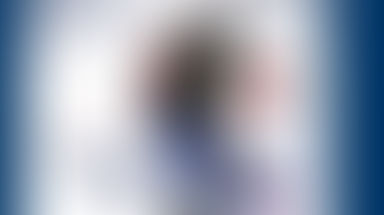







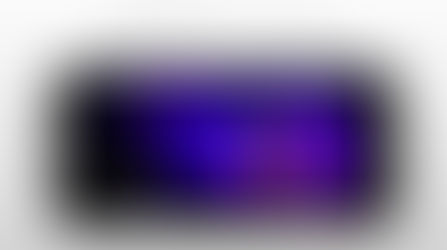








Comments